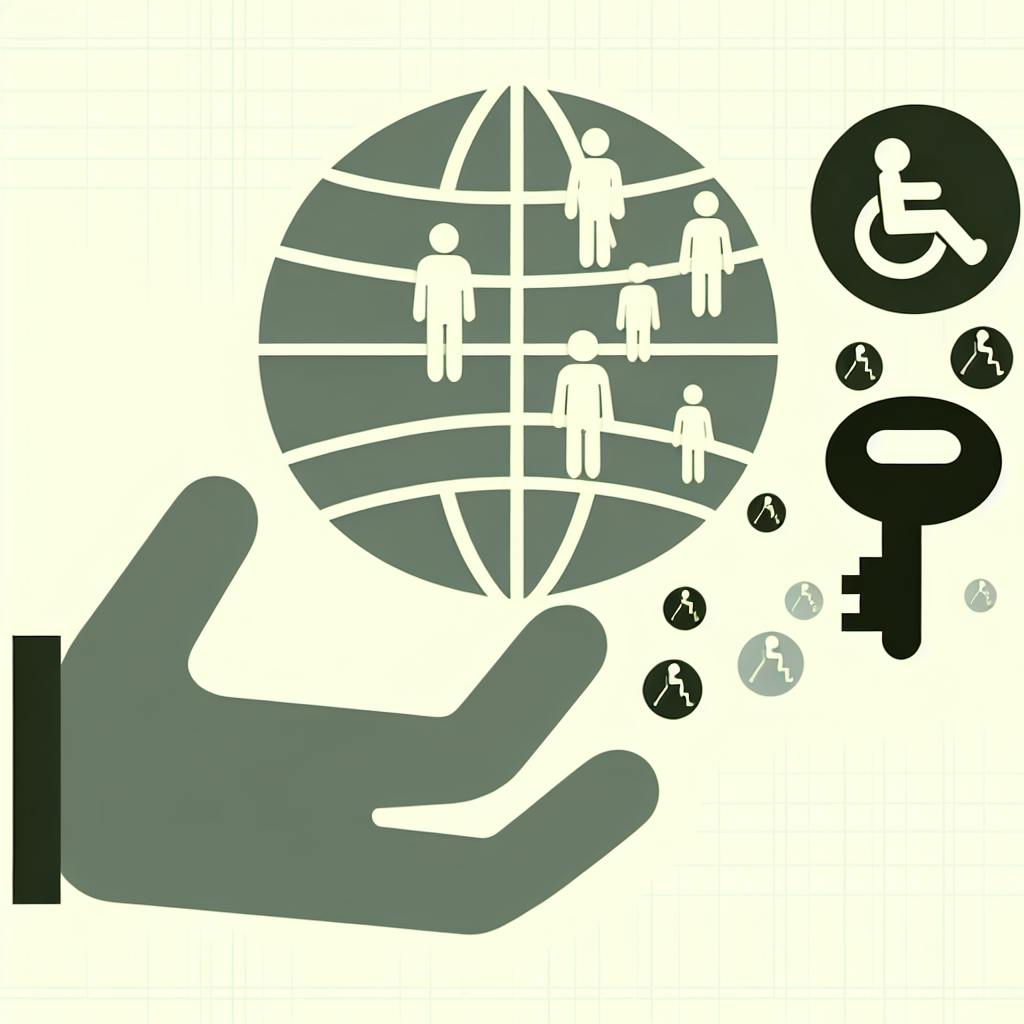Creating a professional AI portfolio doesn't require coding skills anymore. With AI-powered tools, anyone can design an attractive portfolio website effortlessly. Here's a quick comparison of five popular AI tools - Akkio, Durable, Framer, Webflow, and Elementor - based on ease of use, customization options, SEO, mobile responsiveness, analytics, and pricing. Each tool has its pros and cons, but they all offer a way to build a portfolio without needing to know how to code.
- Akkio is user-friendly with extensive customization and integration capabilities, starting at $9/month.
- Durable offers straightforward usage and good free options, with Pro plans at $12/month.
- Framer is easy for beginners, highly customizable, with plans beginning at $12/month.
- Webflow allows almost limitless customization, with pricing starting at $12/month.
- Elementor provides simple drag-and-drop functionality and a $49/year plan for more features.
Choosing the right AI portfolio builder involves considering your work type, desired level of customization, integration needs, budget, and any specialized features you might require.
| Platform | Good Points | Not-So-Good Points |
|---|---|---|
| Akkio | - Easy to use and customize - Good integration capabilities |
- Basic free version - Can be complex with many features |
| Durable | - Beginner-friendly - Decent free option |
- Limited customization - Slow loading times |
| Framer | - Easy to start with - Informative analytics |
- Higher cost for more features - May require some coding knowledge |
| Webflow | - Highly flexible customization - Detailed visitor analytics |
- Learning curve - Expensive advanced features |
| Elementor | - User-friendly - Free templates available |
- Paid plan needed for full features - Overwhelming for beginners |
Ultimately, the best AI portfolio builder for you will depend on your specific needs, skill level, and budget.
Easy to Use
- Simple drag-and-drop setup
- Ready-made designs and layouts
- Seeing changes as you make them
Options to Make It Yours
- Changing designs, colors, and text styles
- Adding your own code if you want
- Taking your design elsewhere
Working with Other Tools
- Linking up with stuff like Google Analytics or MailChimp
- Putting in videos or images
- Making sure people can find your site on Google
How Much It Costs
- If there's a free version
- Costs for more features
- Paying for your own website address
Cool Extras
- Designs and content made by AI
- Adding animations or things that move
- Features for getting leads or selling things
We'll see how easy each tool is for beginners and how much you can make it your own. We'll look at what other services you can connect to, how well they help your site show up on Google, and what kind of extra features they have. We're also going to look at prices, including what you get for free and what you have to pay for.
Our goal is to find out which tool is the best for people who don't know how to code but want to make a cool, professional-looking AI portfolio without spending a lot of money. We want to find tools that are easy to start with but also let you do more as you get better. By looking at these important points, we can recommend the best options for different needs and skill levels.
AI Portfolio Builder Comparison
1. Akkio
Ease of Use
Akkio is super easy for anyone to start using. It lets you drag and drop parts of your website where you want them. You can pick from lots of templates that are ready to go. Plus, you can see your changes as you make them, which is handy.
Customization Options
You can change pretty much everything - like designs, colors, and fonts. If you know a bit about coding and want to dive deeper, you can do that too. You can take your website and move it somewhere else if you need to.
Integration Capabilities
Akkio works well with other tools you might use, like Google Analytics or MailChimp, and adding videos or pictures is easy. You can also add bits of custom code if you need something special.
Pricing
Akkio has a version that's free but basic. If you pay starting at $9 a month, you get to use your own website name and more features like extra designs and pages, and you can get rid of the Akkio logo.
Unique Features
- It can create content and designs by itself.
- You can add animations to make things on your site move.
- It has tools for collecting leads or taking payments right on your site.
2. Durable

Ease of Use
Durable is really straightforward to use for making your portfolio website. It gives you a simple way to drag and drop different parts onto your page, like text and pictures, without needing to know how to code. It even has ready-made templates just for portfolios to help you get started.
Customization Options
Durable lets you change a lot of things to make your portfolio look just right:
- Pick different themes and colors
- Change any text, pictures, icons, and buttons
- Move sections around easily
- Add your own special code if you want
You can also take your whole website and move it to another hosting service if you decide to.
Integration Capabilities
Durable works with other tools you might use:
- Google Analytics to see how many people visit your site
- Email services like MailChimp for sending out newsletters
- Zapier to connect with other apps
It's also easy to put in videos, custom code, or make pop-ups.
Pricing
Durable has a free version that's pretty basic. If you pay $12 a month for the Pro plan, you get:
- Your own website name without Durable in it
- Get help faster when you need it
- Access to more design options, animations, and parts
Unique Features
Durable has some cool extras:
- Places to show off photos
- Moving parts to make your site more interesting
- Tools to help your site show up in Google searches
- Forms to get info from visitors
- Ways to check how well your site is doing
It's got everything you need to make a neat, professional portfolio without needing to learn how to code.
3. Framer
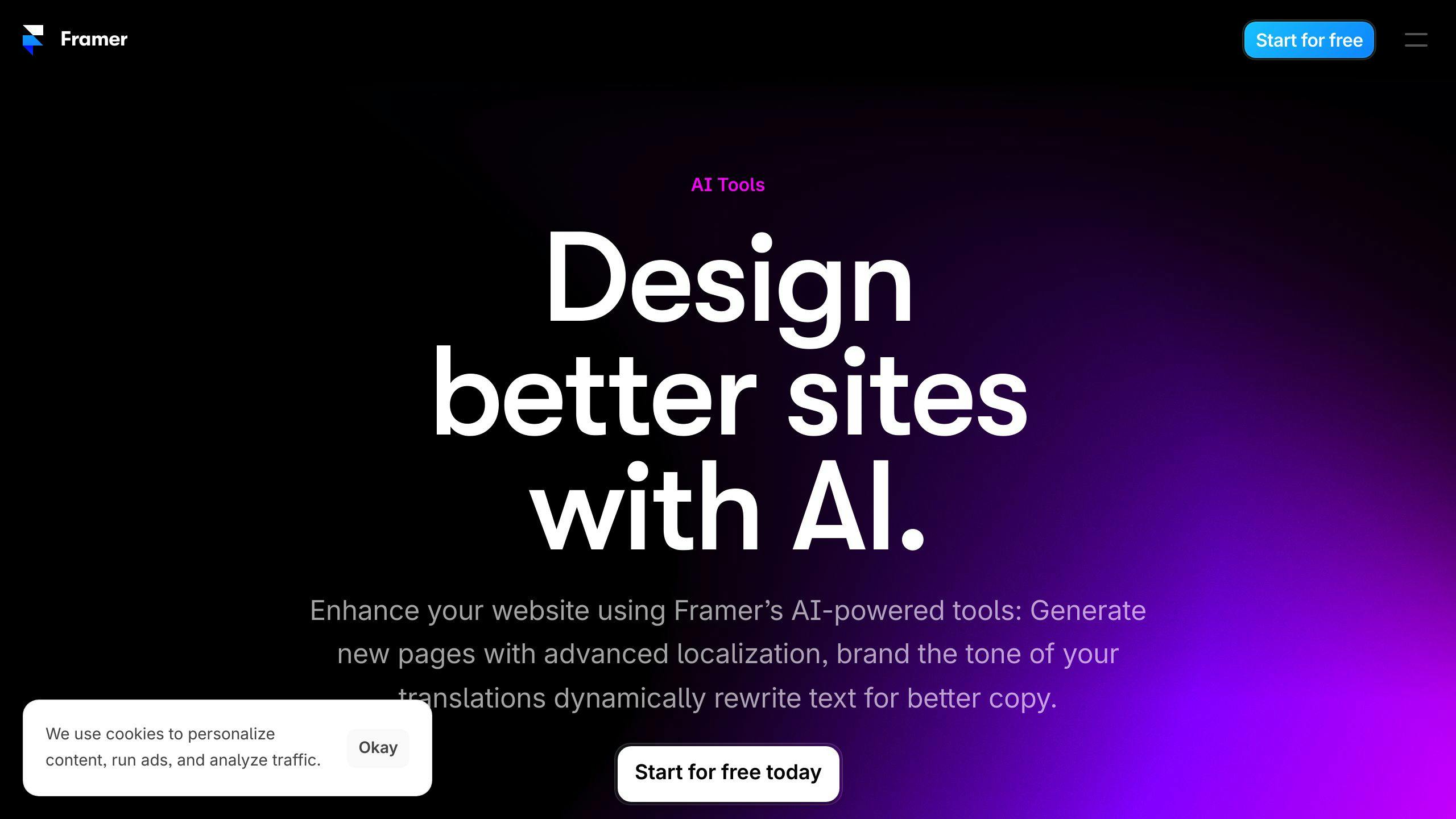
Ease of Use
Framer is super easy for anyone to start with. It lets you drag and drop things like text, pictures, and videos right where you want them. It also has ready-made designs for portfolios, so you can get your site up and running fast.
Customization Options
With Framer, you can make your portfolio look just the way you want:
- Pick from different looks and colors
- Change text, fonts, sizes, and colors any way you like
- Move around or get rid of any part you don't want
- Add your own special coding if you're up for it
- Move your whole site to another place if you decide to
It's designed to give you lots of creative control but keeps things simple.
Integration Capabilities
Framer works well with other tools you might use:
- Google Analytics to see how many people visit your site
- Email tools like MailChimp for newsletters
- Stripe for taking payments
- Zapier to connect with lots of other apps
It's easy to add all kinds of media and make your site ready to be found on Google.
Pricing
Framer has a free version for starters. Paid plans begin at $12/month, offering:
- A custom domain name for your site
- More design choices and extras
- Fast email help
- No Framer logo on your site
Unique Features
Framer has some cool features:
- AI to help design your site
- Fun animations and ways to interact
- Forms for capturing leads or signing up for newsletters
- Tools for selling things right on your site
- Detailed reports on how your site is doing
Framer lets you create a cool, professional portfolio easily, with plenty of room to add more as you grow.
4. Webflow
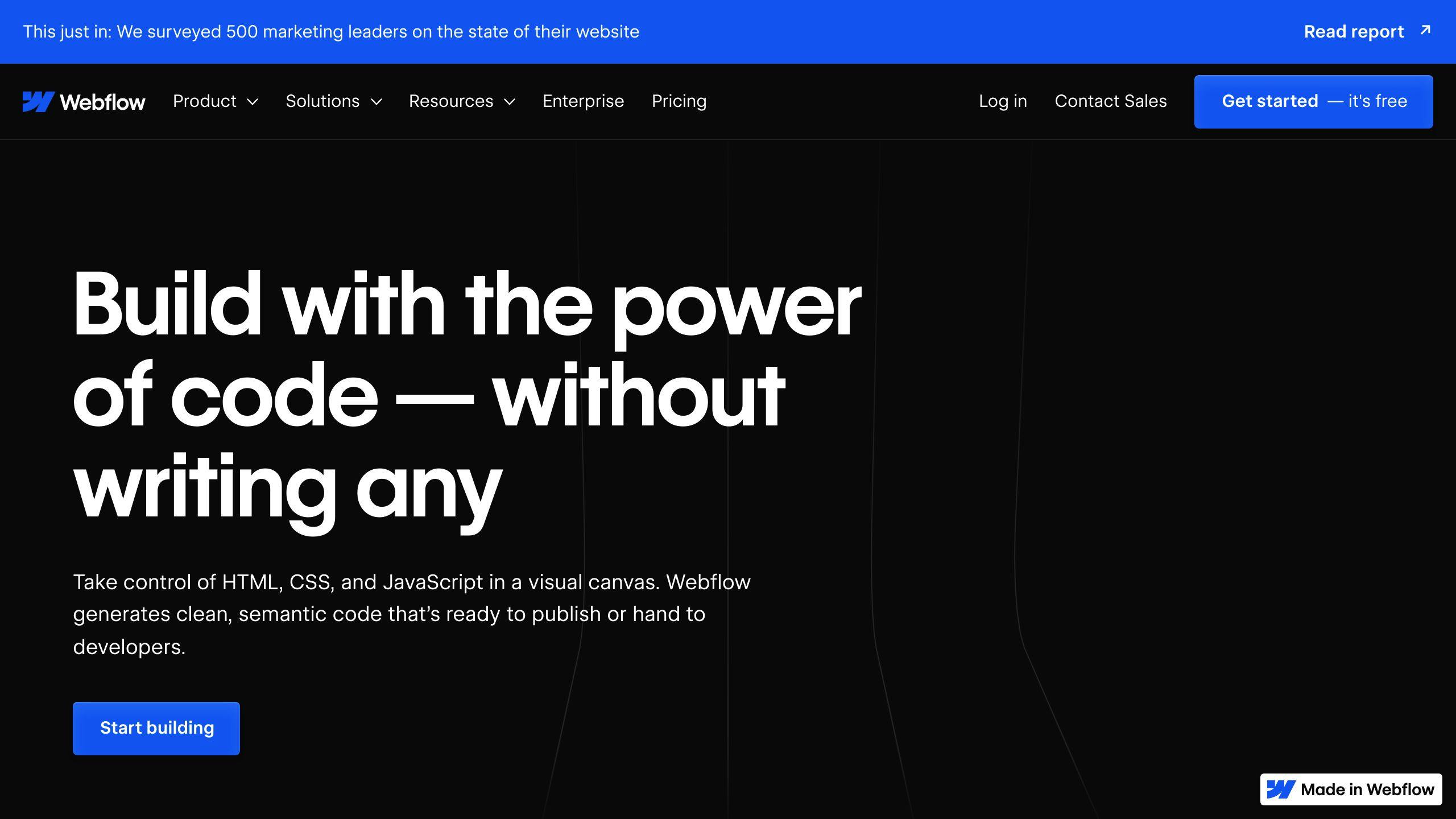
Ease of Use
Webflow is designed to be easy for people who are new to making websites. It has a simple way to move things around on your page, like pictures and text, without having to write any code. It also offers templates that are ready to use, especially for portfolio sites, so you can quickly set up your site. Plus, you can see your changes as you make them, which helps a lot.
Customization Options
With Webflow, you can really make your site your own:
- Pick from a bunch of different templates made for portfolios
- Change how things look, like colors and fonts, and add your own pictures and text
- Make parts of your site move or react when someone clicks on them
- Use your own coding if you want to add something special
- Move your site to a different hosting service if you decide
This means you can change almost anything on your site, however you like.
Integration Capabilities
Webflow works well with other tools you might use:
- Google Analytics to see how many people visit your site
- Email tools like MailChimp for newsletters
- Stripe for taking payments
- Zapier to connect with lots of other apps
Adding videos, pictures, and making sure your site shows up on Google is easy too.
Pricing
Webflow lets you start for free, but that's pretty basic. If you want more features, prices start at $12 a month. This includes:
- Getting rid of Webflow's own branding
- Using your own .com name
- More design options and customizations
For everything they offer, it can cost $36 or more each month.
Unique Features
Webflow has some cool things that make it stand out:
- You can build your whole site visually, without coding
- Use AI to help with content and design
- Add animations to make your site more interesting
- Sell things directly on your site
- Get detailed reports on who's visiting your site and what they're doing
In short, Webflow makes it easy to create a professional-looking portfolio site without needing to know how to code, and it gives you lots of ways to make it exactly how you want.
5. Elementor

Ease of Use
Elementor is super simple to use, even if you're just starting out. It's got a drag-and-drop feature that lets you see your website come to life as you're working on it. You can pick from ready-to-go templates to get your portfolio up and running quickly. Plus, you can see how everything looks right as you're making changes.
Customization Options
You can really make your portfolio your own with Elementor:
- Pick from various layouts and styles for your portfolio
- Change colors, fonts, and how things are spaced out
- Add your own photos, videos, and other media
- Tweak text, icons, and buttons however you like
- Put in your own code bits if you need something specific
Integration Capabilities
Elementor plays nice with other tools you might use:
- Google Analytics to keep an eye on who's visiting your site
- MailChimp and other email tools for newsletters
- Stripe and PayPal to take payments
- Zapier for connecting with lots of different apps and services
It also helps your site show up better in Google searches and lets you add videos and other media easily.
Pricing
Elementor starts free, but if you want more, it's $49 a year. With the paid plan, you can:
- Get rid of the "Made with Elementor" tag
- Use more design options and tools
- Get a year of hosting for your site
- Have access to help from the pros
Unique Features
Some cool things about Elementor:
- It can suggest design changes using AI
- Lets you add animations and moving parts
- Has tools for making pop-ups and forms
- Gives you detailed info on how people use your site
- Offers options for making things look just right for your clients if you're making sites for others
In short, Elementor lets you easily create a portfolio without needing to code, and you can tweak just about everything to make it look just how you want.
Pros and Cons
Let's look at the good and not-so-good points of each platform to help you decide which one might be right for you.
| Platform | Good Points | Not-So-Good Points |
|---|---|---|
| Akkio | - Easy to use, just drag and drop things where you want them - You can change a lot to make it look how you like - Works well with other websites and tools |
- The free version doesn't offer much - It can feel a bit complicated when you use a lot of its features |
| Durable | - Great for beginners with easy templates - Has a decent free option that's easy to start with |
- Not as many options to change things - Sometimes it takes a while to load |
| Framer | - Templates make it easy to start - You can change quite a bit to suit your style - Gives you info on how your site is doing |
- The cost goes up if you want more features - You might need to know a bit of coding for some parts |
| Webflow | - You can change almost anything, very flexible - Good at working with other sites and tools - Offers detailed info on your site's visitors |
- There's a bit of a learning curve, not the easiest to start with - The more advanced features can get expensive |
| Elementor | - Super easy to use with drag and drop - Lots of free templates to help you start - Offers AI suggestions to improve your design |
- You need to pay to access a lot of features - Might be too much to take in for beginners |
Key Considerations When Choosing an AI Portfolio Builder
When picking an AI tool to create your portfolio, think about a few important things:
Type of Work to Showcase
- Ask yourself, what kind of work do you want to show off? Is it design, writing, photos, or something else? Look for a tool that has special features just for your type of work.
- If you need to show different kinds of work, like videos or prototypes, choose a tool that lets you easily add any type of media.
Level of Customization
- Do you want your portfolio to stand out and be unique? If yes, go for tools that let you change more things, even letting you add your own code if you're up for it.
- If you're okay with something more straightforward and quick, a tool that's all about drag-and-drop, without needing to code, might be better.
Integration Capabilities
- If you use tools like Google Analytics, Zapier, or MailChimp a lot, pick a portfolio builder that works well with these.
- If you don't use many extra tools, a simpler option might be all you need.
Budget Constraints
- If you're watching your budget, look for free options first. Compare what you get with paid ones to see what's worth it.
- If you can spend a bit more, check out paid options that offer more designs, space, and features.
Specialized Features
- Looking to get leads? Find a builder with features like forms, pop-ups, and calls-to-action.
- Selling stuff? Make sure the builder makes it easy to set up a shop.
Think about what you really need, like how much you can spend and how unique you want your site to be. Decide what special features you might need to make your portfolio just right.
sbb-itb-94eacf4
Strategies for Optimizing Your AI-Generated Portfolio
Making your AI-generated portfolio website better involves tweaking its design and content to show off your skills and making sure it's easy for people to find online. Here are some straightforward tips:
Customize Design to Reinforce Branding
- Look over the initial design and layout the AI tool gave you. Keep the parts that match your brand's colors and personality.
- Change any design bits that don't fit your brand. Adjust colors, fonts, and add animations to match your style.
- Put in your own graphics, logos, and icons to make your brand stand out.
- Make sure your best work and positive feedback from clients are easy to see.
Optimize Content Presentation
- Arrange your work and info into clear sections like About, Services, and Testimonials so people can easily find what they're looking for.
- Use simple headings and subheadings to organize content.
- Put important keywords in titles, subtitles, and image descriptions to help search engines understand what you do.
- Write clear descriptions for your projects to show what you achieved.
Technical SEO Enhancements
- Use tools like Google Keyword Planner to find words people use to search for services like yours.
- Add these keywords to your content in a natural way to help your site show up in search results, but don't go overboard.
- Make sure search engines can find and understand your main pages like About and Contact.
- Use clear page titles and descriptions that include keywords.
- Make your site load faster by reducing image sizes and turning on compression.
- Use a secure website connection (SSL).
- Let search engines know about your site by submitting a sitemap.
Analytics for Optimization
- Look at who's visiting your site and how they found you.
- Focus on improving pages that don't get much traffic.
- Watch how visitors move through your site to spot where they stop engaging.
- Try different designs and content to see what works best.
By customizing your AI-made design with your own branding, organizing your work well, and making sure your site is easy to find and use, you can make your portfolio even better for your business.
The Future of AI in Portfolio Design
AI tools for making portfolio websites are getting better, but there's still a lot they can do to improve. Here's what we might see in the future:
More Personalized and Targeted Design
Right now, AI tools for portfolios give you designs that fit a broad category, like 'business' or 'photography.' But in the future, they could get really specific. They might be able to look at your brand and the people you want to reach, and then create a design just for you. Imagine a tool that knows the difference between what a lawyer and a graphic designer need without you having to spell it out.
Expanded Integration Capabilities
We expect these AI tools to work better with other software you use. This could mean:
- Better connections with customer management, email, and tracking tools so you can see how well your site is doing
- Easier ways to add your work from other sites or to show off things like videos or 3D models right in your portfolio
- Being able to pull in information like how many people liked your work on other platforms
This would make your portfolio more complete by bringing in info from all over the place.
More Automated Optimization
Once your site is up, AI could keep tweaking it to make it better based on what visitors do. It could change designs or content on its own to try and get more people interested. It might even show different things to different visitors based on what they like.
Expanded Creative Capabilities
AI might start doing more than just picking out templates. It could write articles, make graphics or videos, or even create animations that show off your skills. You'd just have to give it a bit of direction, and it would make something unique for your site.
As AI gets smarter, these tools will likely become more helpful, making it easier for anyone to create a great-looking portfolio without needing to be a tech expert.
Conclusion
When you're picking an AI tool to make your portfolio, here's what to keep in mind:
User-Friendliness
- Choose tools that are easy to use, like ones where you can just drag and drop things to build your site.
- Go for options that offer ready-to-use designs to help you start quickly.
- Make sure you can see changes as you make them, without guessing how it'll look.
Customizability
- Look for tools that let you change a lot of things like designs, colors, and the text to match your style.
- Make sure you can add your own special touches or move your site if you need to.
- For more complex changes, you might need to know a little coding.
Integrations
- Pick tools that let you easily add things like videos, connect to Google Analytics, or set up email newsletters.
- Check that it's easy to make your site show up in Google searches.
Pricing
- Many tools start free but keep the best features for paid plans.
- Think about what you really need and if it's worth paying for more features.
Special Features
- Some tools have cool extras like making content for you, adding animations, or helping you keep track of visitors.
- Decide what special things you need for your portfolio.
Picking the right AI tool means thinking about how easy it is to use, how much you can make it 'yours,' how well it works with other tools, how much it costs, and what extra features it offers. Whether you're just starting or you're ready for something more advanced, there's an AI tool out there that can help you make a great portfolio easily.
Related Questions
Can you create AI without coding?
Yes, now it's possible to work with AI without needing to know how to code. There are tools out there that let you drag and drop things to build AI projects. They're designed to be easy to use, even if you're not a programmer, by offering ready-made parts and step-by-step guides.
Can I create a portfolio using AI?
Absolutely, there are tools designed to help you make a portfolio website using AI. They give you ready-made designs and layouts that you can change up by adding your own photos and text. This way, you can put together a professional-looking portfolio quickly and easily, without needing to know how to code.
How do I create a portfolio website without coding?
You can use website builders like Wix, Squarespace, and Weebly, which have easy drag-and-drop features and lots of themes to choose from. WordPress is another option, with many themes and plugins that are good for portfolios. Or, you can try no-code AI tools like Anima and Webflow, which let you design your site visually.
How do I create an AI engineer portfolio?
To build a portfolio as an AI engineer, show off projects where you've worked on everything from gathering data to making models and putting them to use. Highlight the real-world impact of your work. Share your code on GitHub, and mention any research papers or AI products you've contributed to. Showing a wide range of skills, like working with language processing or image recognition, is also a good idea.